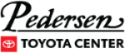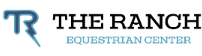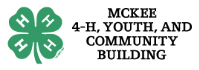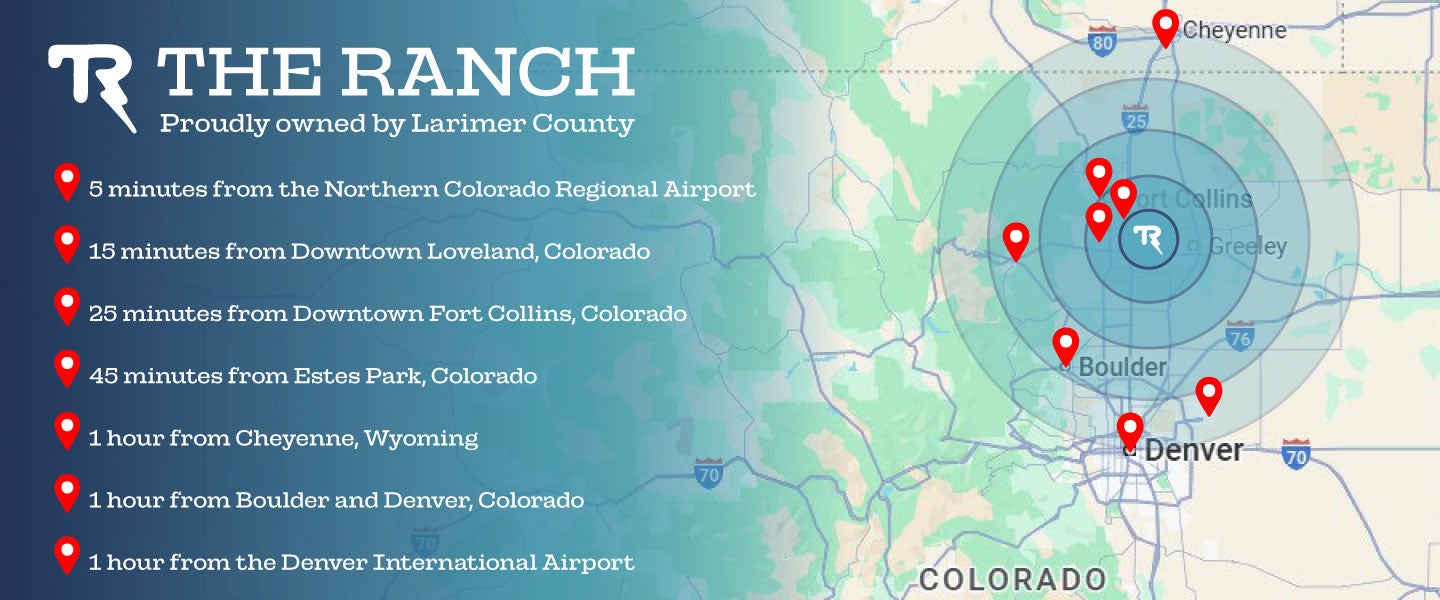Directions & Parking
The Ranch is humming with construction as part of our exciting Master Plan!
Access to Ranch venues will look familiar during this transition, with similar traffic patterns and parking availability—along with the added convenience of using Clydesdale Drive to exit the property.
Parking for ALL events at Blue Arena is available for purchase through ParkWhiz.
Here are a few tips on heading to The Ranch while this transformation is underway:
- Plan ahead to arrive early, park, and find your seats
- Follow onsite traffic instructions and signage
- Review the event access map below for the most current information
Let Lyft be your ride to the action!
Let Lyft be your ride to the action! As the Official Rideshare Partner of Blue Arena and The Ranch Complex, we're here to make getting to and from the event easy.
New to Lyft? Use code THERANCHCOMPLEX for 50% off your first 2 rides (up to $10/ride). *Subject to Lyft Terms.
ADA Parking FAQ
Q: Why was ADA parking reconfigured?
A: Safety was the primary reason. In the past, ADA stalls were located in a central lot, but with The Ranch’s expansion, including Blue Arena enhancements, a new event plaza, and additional large-scale facilities, that location created conflicts between vehicles and thousands of pedestrians. Under the new layout, ADA stalls are distributed across the property in Lots B and C, giving guests more options near different buildings and events while eliminating those safety risks.
Q: Is ADA parking now farther away from entrances?
A: While the layout may look different, the ADA stalls remain positioned in the closest possible locations to campus entrances within the new design. The reconfiguration reflects the campus’s growth while keeping the needs of guests of all abilities a top priority.
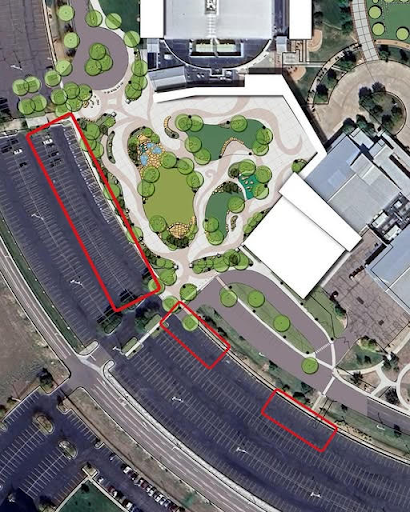
Q: How does this comply with ADA requirements?
A: The ADA requires that accessible stalls be located on the shortest route to an entrance and that a proportional number of spaces, including van-accessible spaces, be provided. Under the new configuration, The Ranch exceeds the required number of ADA stalls, and all are placed in front-row locations that connect to sidewalks and entrances. We remain fully ADA compliant.
Q: Does this mean The Ranch is prioritizing event growth over accessibility?
A: Not at all. The Master Plan is designed to prepare The Ranch for the next 20+ years of growth in Larimer County while keeping the needs of guests of all abilities at the forefront. ADA stalls were intentionally relocated to the front rows of our main parking lots, particularly in Lots B and C, to ensure they remain as close as possible to building entrances within the new layout. Accessibility remains a core requirement in every stage of design and construction.
Q: Where is the ADA and rideshare drop-off located?
A: A dedicated ADA and rideshare drop-off area is located on the West Side of campus, at the front of The Ranch, between Blue Arena and the Pedersen Toyota Center. The updated layout and exact locations are shown on the map below. Additional parking details are available here:Directions and Parking—The Ranch.
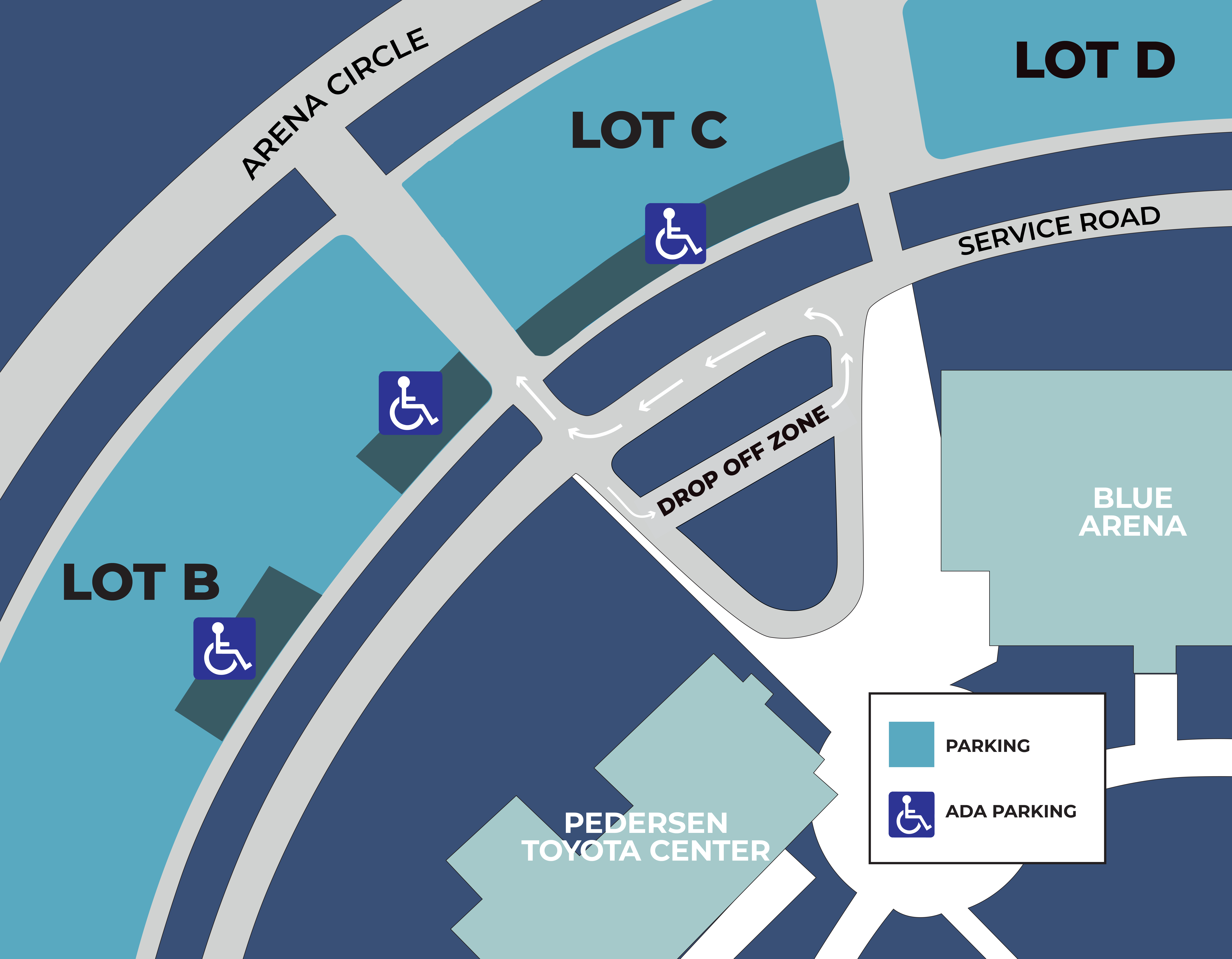
Q: What if I drive myself and don’t have anyone to drop me off?
A: Accessible parking spaces are available in the first rows of Lots B and C, providing the shortest accessible routes to building entrances. Guests seeking an alternative may also use rideshare services, which can drop off directly at the Event Plaza entrance.
Q: Can I use a rideshare service to get to The Ranch?
A: Yes. Lyft is the Official Rideshare Partner of The Ranch and Blue Arena. New Lyft users can enter code THERANCHCOMPLEX for 50% off their first two rides (up to $10 per ride). Subject to Lyft Terms.
Q: Are wheelchairs available at The Ranch?
A: Yes. Two wheelchairs are available for guest use in the Pedersen Toyota Center. Additionally, two wheelchairs are available for guests at Blue Arena.
Q: Who can I call with questions before an event?
A:
- The Ranch Events Complex Admin Office: 970-619-4000
- Blue Arena Admin Office: 970-619-4111
- For specific events, organizers usually share their preferred contact information directly with guests. Be sure to check the event details provided to you before attending for the most accurate contact information.
Q: Where can I find more details about accessibility at The Ranch?
A: Visit Accessibility Services – The Ranch.
Enter your license plate into the ParkWhiz app and you’re done. Your license plate becomes your parking pass. Once you arrive at Blue Arena just drive in and find a parking space! Drive, Arrive & Park
The parking fee for all events at Blue Arena varies depending on the event and is mandatory. Find your event below to purchase your parking pass in advance and save!
Accessible Parking: Once you purchase your parking pass, designated spaces are available for our guests with disabilities and are van accessible. Vehicles utilizing accessible parking lots must display appropriate placards, tabs, or license plates. All Blue Arena lots are wheelchair accessible. Spaces cannot be reserved and are first come first served.
Overnight RV parking or camping is prohibited at Blue Arena unless otherwise denoted on a specific-event’s information page. RVs may park in arena parking lots for events, as space allows, and will be charged based on the number of parking spaces utilized.
Tailgating is not allowed
*As of October 2023, Larimer County transitioned to a paid parking model at Blue Arena to fund ongoing improvements to The Ranch. Proceeds from the new paid parking system are reinvested into this community initiative and do not provide monetary gain to Blue Federal Credit Union. Guests can save money by purchasing parking in advance at ParkWhiz.com or through Blue Arena channels. Parking fees for all events at Blue Arena vary depending on the event and are mandatory. If you believe you were wrongfully sent a citation through Parking Revenue Recovery Services or have a question regarding parking at Blue Arena, please email trparking@larimer.org. Thank you for your patronage and we look forward to hosting you at another Blue Arena event.
ParkWhiz FAQs
How Do I Create a ParkWhiz Account?
- To create a ParkWhiz account, Guests should click here and then click the “Register Now!” link. Guests may sign up (only First Name, Last Name, Email Address and Password are required) or sign in with Google.
- Once signed in, click the “My Passes” link in the global header; this will display all upcoming parking passes. The green “Parking Pass” button will open that particular parking pass.
- Click the red “Add Vehicle” button to add a license plate directly to the pass.
- A modal window will appear; enter the license plate and click “Save Vehicle”.
- After successfully adding a license plate, the license plate will appear on the parking pass.
How Do I Purchase Parking in Advance?
Guests can save money by purchasing parking in advance via Blue Arena channels (website, email or social) or at ParkWhiz.com. While a license plate is required to park at any Blue Arena parking lot, it is not a required field when purchasing parking in advance. Guests will simply have to add their license plate after they purchase (and before their event begins).
How Do I Purchase Parking on ParkWhiz.com?
Guests may search for and book Blue Arena event parking through ParkWhiz.com or the ParkWhiz app (iOS or Android) directly.
- Search for a specific place (“Blue Arena”) or event.
- View upcoming events at Blue Arena and select the event that parking is needed for.
- After selecting an event, view available parking options; select a parking location.
- Upon selecting a location, Guests will be taken to the ParkWhiz Checkout page.
What is the Checkout Experience?
After selecting an event and parking lot, Guests will land on the ParkWhiz Checkout page where they may complete their parking reservation purchase. A ParkWhiz user account is not required to purchase.
- At Checkout, Guests will be required to add name, email address, and payment information.
- Immediately following purchase, a modal window appears asking Guests to enter their license plates.
- Immediately following purchase, Guests also receive a purchase (or “booking”) confirmation email:
*IMPORTANT: It is through this booking confirmation email that Guests may later access (or edit or cancel) their parking reservation - Guests are encouraged to retain this email.
How Do I Access Reservations to Add (or Edit) License Plates?
Guests who purchase parking in advance will be able to purchase parking without adding a license plate at Checkout. Post-purchase, however, Guests will need to add their license plates directly to their parking passes prior to parking for their event. Otherwise, guests will receive a citation.
Guests will need to add their license plates to every unique parking pass under their email address / ParkWhiz user account.
Guests with reservations may access their parking passes (to add or edit their license plates) one of two ways:
- The booking confirmation email that’s sent immediately following purchase
- The Guests’s ParkWhiz account (web or mobile app) - assuming the ParkWhiz account was created with the same email address the reservation was made under
License Plate Reminder Messaging for Reservation Holders
Though a license plate is required to park at any Blue Arena parking lot, it is not a required field at Checkout when purchasing parking in advance. Guests who purchase parking in advance will have to add their license plate after they purchase and before their event begins. Otherwise, Guests will receive a citation.
To help remind Guests of this necessary step, ParkWhiz triggers a series of license plate reminder notifications via email or SMS.* The cadence of the license plate reminder notifications is as follows:
- Within approximately 15-20 minutes following purchase
- 24 hours prior to the parking reservation start time
- One hour prior to the parking reservation start time
*ParkWhiz will send notifications via SMS if the Guest has 1) a ParkWhiz user account and 2) a verified phone number on file. If this criteria is not met, notifications will be sent via email
How to Transfer Parking Passes
Guests with parking reservations may share their parking pass(es) with someone else. This can be done one of two ways:
- By forwarding the booking confirmation email to the intended recipient
- Via the Transfer feature available from the “My Parking” section of ParkWhiz.com or the ParkWhiz mobile app. A ParkWhiz user account is required to access/use this feature.
Once signed in, click the “My Parking” section in the left-hand nav (this section displays all upcoming parking reservations). From here, click the “Transfer a Pass” button.
If accessing the Transfer feature from the ParkWhiz mobile app, once signed in, click the “My Parking” section in the bottom nav (this section displays all upcoming parking reservations). Tap the blue dot icon to view additional options and select “Transfer This Pass.
Once a pass is transferred, it’s marked as “pending” until the recipient views the pass / accepts the transfer (once the recipient views the pass, the transfer status updates to “accepted”).
Once a pass is transferred, the recipient receives an email notification immediately. Viewing the parking pass accepts the transfer - and opens the parking pass so that the recipient may add their license plate directly to the pass.
Once a transferred pass is viewed/accepted by the recipient, the sender receives an email notification immediately.