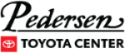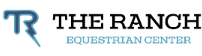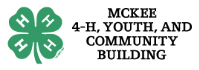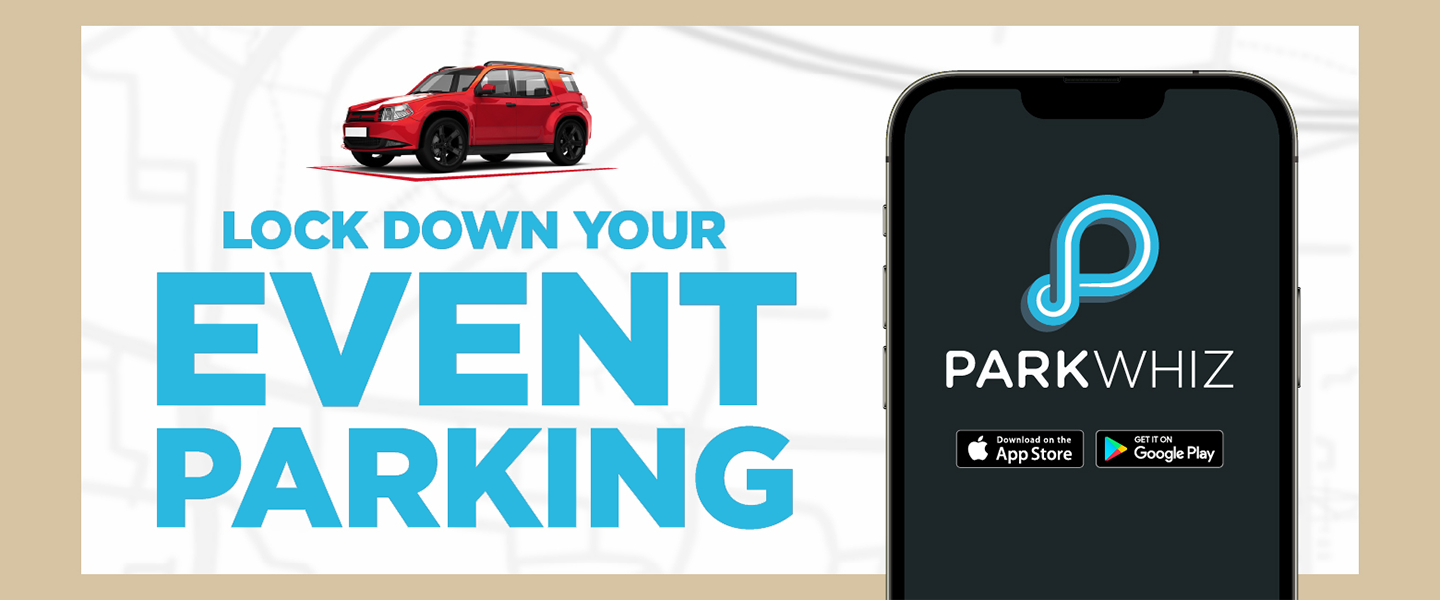
Parking Information
Blue Arena has partnered with ParkWhiz to make parking easy. Save by securing your parking spot NOW.
Enter your license plate into the ParkWhiz app and you’re done. Your license plate becomes your parking pass. Once you arrive at Blue Arena just drive in and find a parking space! Drive, Arrive & Park
The parking fee for all events at Blue Arena varies depending on the event and is mandatory. Find your event below to purchase your parking pass in advance and save!
Accessible Parking: Once you purchase your parking pass, designated spaces are available for our guests with disabilities and are van accessible. Vehicles utilizing accessible parking lots must display appropriate placards, tabs, or license plates. All Blue Arena lots are wheelchair accessible. Spaces cannot be reserved and are first come first served.
Overnight RV parking or camping is prohibited at Blue Arena unless otherwise denoted on a specific-event’s information page. RVs may park in arena parking lots for events, as space allows, and will be charged based on the number of parking spaces utilized.
Tailgating is not allowed
*As of October 2023, Larimer County transitioned to a paid parking model at Blue Arena to fund ongoing improvements to The Ranch. Proceeds from the new paid parking system are reinvested into this community initiative and do not provide monetary gain to Blue Federal Credit Union. Guests can save money by purchasing parking in advance at ParkWhiz.com or through Blue Arena channels. Parking fees for all events at Blue Arena vary depending on the event and are mandatory. If you believe you were wrongfully sent a citation through Parking Revenue Recovery Services or have a question regarding parking at Blue Arena, please email trparking@larimer.org. Thank you for your patronage and we look forward to hosting you at another Blue Arena event.
Click below to see the multiple entrances into the parking lot.
How Do I Create a ParkWhiz Account?
- To create a ParkWhiz account, Guests should click here and then click the “Register Now!” link. Guests may sign up (only First Name, Last Name, Email Address and Password are required) or sign in with Google.
- Once signed in, click the “My Passes” link in the global header; this will display all upcoming parking passes. The green “Parking Pass” button will open that particular parking pass.
- Click the red “Add Vehicle” button to add a license plate directly to the pass.
- A modal window will appear; enter the license plate and click “Save Vehicle”.
- After successfully adding a license plate, the license plate will appear on the parking pass.
How Do I Purchase Parking in Advance?
Guests can save money by purchasing parking in advance via Blue Arena channels (website, email or social) or at ParkWhiz.com. While a license plate is required to park at any Blue Arena parking lot, it is not a required field when purchasing parking in advance. Guests will simply have to add their license plate after they purchase (and before their event begins).
How Do I Purchase Parking on ParkWhiz.com?
Guests may search for and book Blue Arena event parking through ParkWhiz.com or the ParkWhiz app (iOS or Android) directly.
- Search for a specific place (“Blue Arena”) or event.
- View upcoming events at Blue Arena and select the event that parking is needed for.
- After selecting an event, view available parking options; select a parking location.
- Upon selecting a location, Guests will be taken to the ParkWhiz Checkout page.
What is the Checkout Experience?
After selecting an event and parking lot, Guests will land on the ParkWhiz Checkout page where they may complete their parking reservation purchase. A ParkWhiz user account is not required to purchase.
- At Checkout, Guests will be required to add name, email address, and payment information.
- Immediately following purchase, a modal window appears asking Guests to enter their license plates.
- Immediately following purchase, Guests also receive a purchase (or “booking”) confirmation email:
*IMPORTANT: It is through this booking confirmation email that Guests may later access (or edit or cancel) their parking reservation - Guests are encouraged to retain this email.
How Do I Access Reservations to Add (or Edit) License Plates?
Guests who purchase parking in advance will be able to purchase parking without adding a license plate at Checkout. Post-purchase, however, Guests will need to add their license plates directly to their parking passes prior to parking for their event. Otherwise, guests will receive a citation.
Guests will need to add their license plates to every unique parking pass under their email address / ParkWhiz user account.
Guests with reservations may access their parking passes (to add or edit their license plates) one of two ways:
- The booking confirmation email that’s sent immediately following purchase
- The Guests’s ParkWhiz account (web or mobile app) - assuming the ParkWhiz account was created with the same email address the reservation was made under
License Plate Reminder Messaging for Reservation Holders
Though a license plate is required to park at any Blue Arena parking lot, it is not a required field at Checkout when purchasing parking in advance. Guests who purchase parking in advance will have to add their license plate after they purchase and before their event begins. Otherwise, Guests will receive a citation.
To help remind Guests of this necessary step, ParkWhiz triggers a series of license plate reminder notifications via email or SMS.* The cadence of the license plate reminder notifications is as follows:
- Within approximately 15-20 minutes following purchase
- 24 hours prior to the parking reservation start time
- One hour prior to the parking reservation start time
*ParkWhiz will send notifications via SMS if the Guest has 1) a ParkWhiz user account and 2) a verified phone number on file. If this criteria is not met, notifications will be sent via email.
How to Transfer Parking Passes
Guests with parking reservations may share their parking pass(es) with someone else. This can be done one of two ways:
- By forwarding the booking confirmation email to the intended recipient
- Via the Transfer feature available from the “My Parking” section of ParkWhiz.com or the ParkWhiz mobile app. A ParkWhiz user account is required to access/use this feature.
Once signed in, click the “My Parking” section in the left-hand nav (this section displays all upcoming parking reservations). From here, click the “Transfer a Pass” button.
If accessing the Transfer feature from the ParkWhiz mobile app, once signed in, click the “My Parking” section in the bottom nav (this section displays all upcoming parking reservations). Tap the blue dot icon to view additional options and select “Transfer This Pass.
Once a pass is transferred, it’s marked as “pending” until the recipient views the pass / accepts the transfer (once the recipient views the pass, the transfer status updates to “accepted”).
Once a pass is transferred, the recipient receives an email notification immediately. Viewing the parking pass accepts the transfer - and opens the parking pass so that the recipient may add their license plate directly to the pass.
Once a transferred pass is viewed/accepted by the recipient, the sender receives an email notification immediately.